|

Searching
the Inquiry Page
Let's look at the Inquiry Page as a digital library, first. Then
we can move on to creating Units.
1.
Go to www.inquiry.uiuc.edu
2. Click
on the button in the left navigation bar, "Inquiry Units"
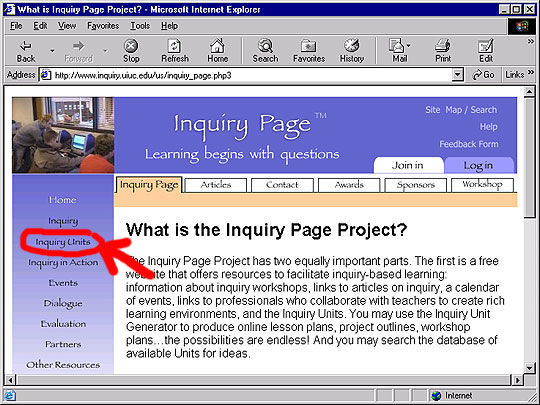
3. You
will now be at the search page, where you can do: (a) simple searching,
(b) advanced searching, and (c) browsing.
(a)
Simple search:
Type in keywords. For example, "digital libraries." (Don't
forget that if you put something in quotes, you will be searching for
that phrase.) Click on the "Search" button.
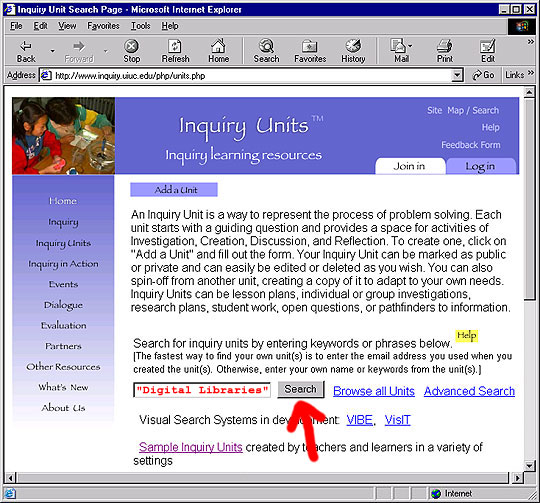
When we did the search in May, we returned the following Units:
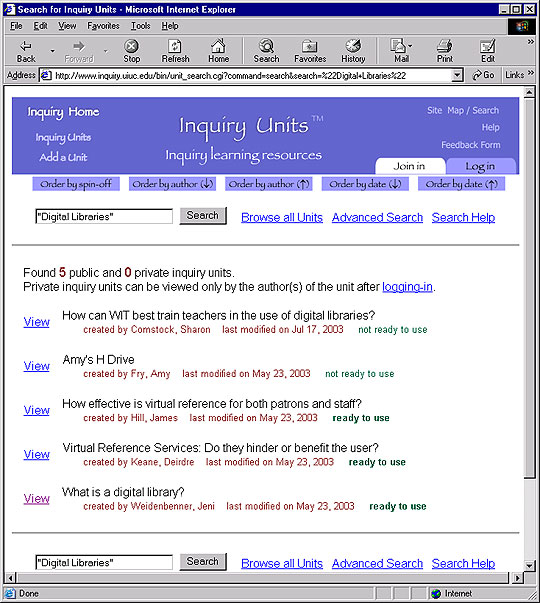
To view a specific Inquiry Unit from the search results, click on the
"View" button to the left of the desired Inquiry Unit.
- We found one that fit what we were looking for: Sample
- Let's say we want to find more. We decide to search without the quotes,
returning considerably more Units:
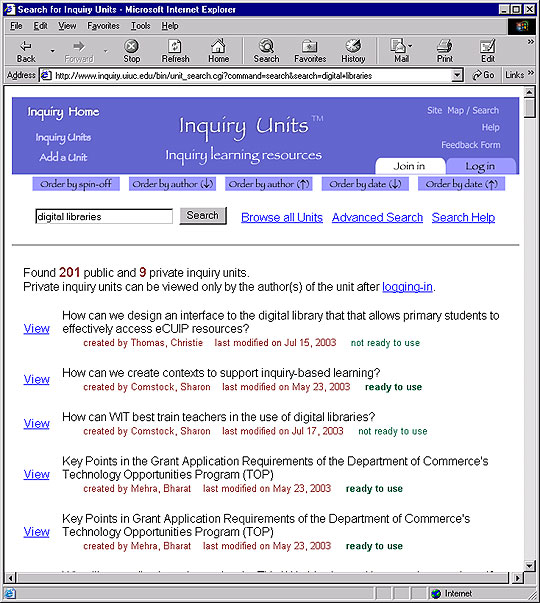
We still need to browse some to find out if these units address digital
libraries, and we did find several:
But to get to these Units, browsing was a needed strategy.
Searching the Inquiry Page is not that much different than a search
engine or directory. Your ability to locate useful information to you
is based on you doing both searching and browsing. Why is that? When
you enter search terms in a simple keyword search, the Inquiry Page is
going to search for those terms throughout the text of the Inquiry Unit.
In addition, each Unit's creator "catalogs" his/her Unit with
terms he/she feels are relevant. Like a search engine, there is no "controlled
vocabulary." To determine what results are useful to you, you will
need to shift from "search mode" to "browsing returned
Units mode."
(b)
Advanced search:
Click on the "Advanced Search" button. You can search for a
specific Unit or limit your search by subject, grade level or affiliation.
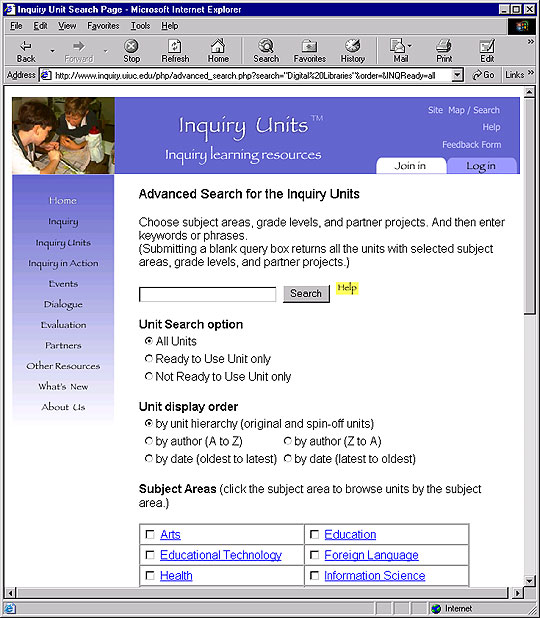
If you are looking for a specific Inquiry Unit:
- Type a keyword such as the author's name or email address into the
"Search" field.
- Check the box next to each field that offers the terms by which you
want to limit your search, and click on the "Search" button.
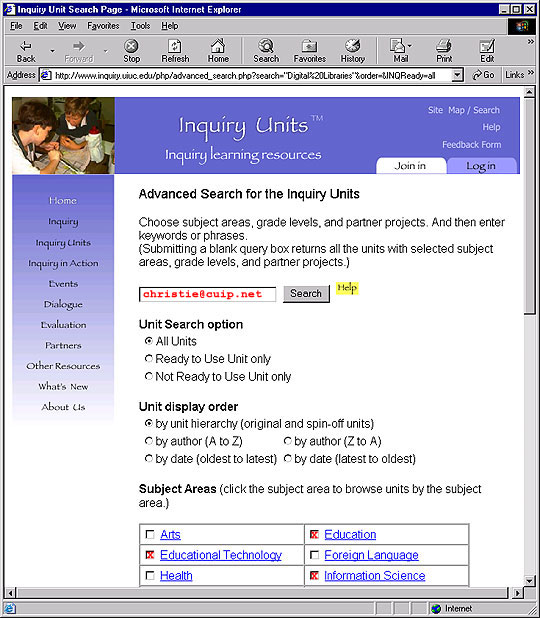
If you are not looking for a specific Inquiry Unit, but only Inquiry
Units concerning a specific subject area, grade level, and/or partner
project, you do not need to type anything into the "Search"
field. Instead:
- Check the box next to each field that offers the terms by which you
want to limit your search, and click on the "Search" button.
You will receive a list of all those Inquiry Units that match your search.
- To view a specific Inquiry Unit from the search results, click on
the "View" button to the left of the desired Inquiry Unit.
(C )
Browsing all Units:
Click on the "Browse All Units" button to the right of the
"Search" field. This will bring up a list of all Inquiry Units.
To view a specific Inquiry Unit from the search results, click on the
"View" button to the left of the desired Inquiry Unit.
(Note: Because there are over 1800 units, sometimes it takes a while
for all of the Units to appear.)
| YOU
TRY IT! |
| First,
log in to the Inquiry Page. Using both a simple search and advanced
search, find five Inquiry Units that you find interesting. By
going to the end of the Units, you will see an "Add your
comments" field. Not all Units have this option, but most
do. Find Units that do have this allowable by simply scrolling
down to the bottom of the Unit. You'll find a box where you can
enter your comments. Then, leave your comments on three of these
Units, describing why you found their Units useful. Send the URLs
of the Units you've left comments on to your mentors in an email. |
|
|
Home
| What is the Inquiry page | Becoming
a Member | Searching Inquiry Page | Creating
Your Own Unit | Other Ways
of Creating a Unit | Editing Your
Unit | Resources
 |